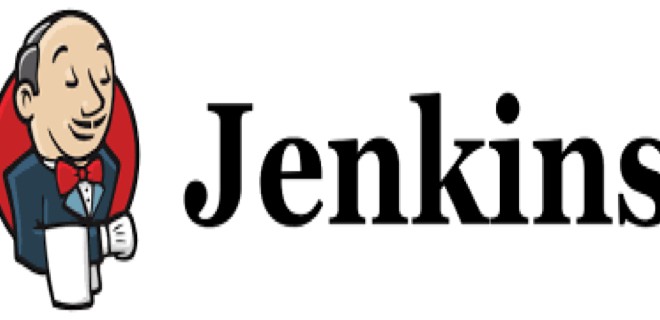
Очень удобно работать в консоле и работа с jenkins — не исключение.
Когда-то в своей статье, я приводил пример установки jenkins на Unix/Linux ОС, если потребуется установка, то можно использовать следующий ман:
Установка Jenkins в Unix/Linux
А я расскажу как можно работать с Jenkins прямо из консоли, для этого потребуется сам дженкинс и его командная строка ( в виде файла):
- /usr/bin/jenkins-cli.jar — Путь где лежит дженкинс файл для работы с командной строкой.
- http://192.168.130.10:8080 — УРЛа по которой доступен дженкинс.
Находим где находиться дженкинс:
┌(vagrant@vagrant-ansible)─(✓)─(10:19 am Wed Dec 14) └─(/var/lib/jenkins)─(19 files, 68Kb)─> locate jenkins.war /usr/lib/jenkins/jenkins.war ┌(vagrant@vagrant-ansible)─(✓)─(10:20 am Wed Dec 14) └─(/var/lib/jenkins)─(19 files, 68Kb)─>
Вот он:
┌(vagrant@vagrant-ansible)─(✗)─(10:31 am Wed Dec 14) └─(/var/lib/jenkins)─(19 files, 68Kb)─> sudo find / -name "jenkins-cli.jar" /var/cache/jenkins/war/WEB-INF/jenkins-cli.jar
Но он находиться не в самом лучшем месте, по этому, я его скопирую для удобства использования:
# cp /var/cache/jenkins/war/WEB-INF/jenkins-cli.jar /usr/bin/jenkins-cli.jar # chmod +x /usr/bin/jenkins-cli.jar
PS: Можно так же, взять данную тулзу с сайта (локально-установленного дженкинса):
# wget http://192.168.130.10:8080/jnlpJars/jenkins-cli.jar -O /usr/bin/jenkins-cli.jar
Вот так вот.
Работа jenkins плагинами через консоль
Для поиска плагинов используем:
$ sudo java -jar /var/cache/jenkins/war/WEB-INF/jenkins-cli.jar -s http://192.168.130.10:8080/ list-plugins
Так я скопировал его в другое место, то у меня запуск выглядит:
┌(vagrant@vagrant-ansible)─(✗)─(12:34 pm Wed Dec 14) └─(~)─(2 files, 44Kb)─> sudo java -jar /usr/bin/jenkins-cli.jar -s http://192.168.130.10:8080/ list-plugins workflow-cps Pipeline: Groovy 2.23 bouncycastle-api bouncycastle API Plugin 2.16.0 cloudbees-folder Folders Plugin 5.14 structs Structs Plugin 1.5 junit JUnit Plugin 1.19 antisamy-markup-formatter OWASP Markup Formatter Plugin 1.5 github-api GitHub API Plugin 1.80 pam-auth PAM Authentication plugin 1.3 pipeline-stage-step Pipeline: Stage Step 2.2 windows-slaves Windows Slaves Plugin 1.2 ssh-credentials SSH Credentials Plugin 1.12 display-url-api Display URL API 0.5 mailer Mailer Plugin 1.18 ldap LDAP Plugin 1.13 git Git plugin 3.0.1 token-macro Token Macro Plugin 2.0 external-monitor-job External Monitor Job Type Plugin 1.6 icon-shim Icon Shim Plugin 2.0.3 github GitHub plugin 1.24.0 (1.25.0) matrix-auth Matrix Authorization Strategy Plugin 1.4 git-client Git client plugin 2.1.0 script-security Script Security Plugin 1.24 matrix-project Matrix Project Plugin 1.7.1 build-timeout build timeout plugin 1.18 credentials Credentials Plugin 2.1.10 git-server GIT server Plugin 1.7 workflow-step-api Pipeline: Step API 2.5 (2.6) workflow-cps-global-lib Pipeline: Shared Groovy Libraries 2.5 plain-credentials Plain Credentials Plugin 1.3 credentials-binding Credentials Binding Plugin 1.10 mapdb-api MapDB API Plugin 1.0.9.0 timestamper Timestamper 1.8.7 workflow-api Pipeline: API 2.8 workflow-basic-steps Pipeline: Basic Steps 2.3 branch-api Branch API Plugin 1.11.1 resource-disposer Resource Disposer Plugin 0.3 subversion Subversion Plug-in 2.7.1 ws-cleanup Workspace Cleanup Plugin 0.32 ant Ant Plugin 1.4 gradle Gradle Plugin 1.25 pipeline-milestone-step Pipeline: Milestone Step 1.2 workflow-support Pipeline: Supporting APIs 2.11 workflow-multibranch Pipeline: Multibranch 2.9.2 pipeline-build-step Pipeline: Build Step 2.4 jquery-detached JavaScript GUI Lib: jQuery bundles (jQuery and jQuery UI) plugin 1.2.1 durable-task Durable Task Plugin 1.12 pipeline-input-step Pipeline: Input Step 2.5 ssh-slaves SSH Slaves plugin 1.12 ace-editor JavaScript GUI Lib: ACE Editor bundle plugin 1.1 workflow-scm-step Pipeline: SCM Step 2.3 scm-api SCM API Plugin 1.3 email-ext Email Extension Plugin 2.52 workflow-job Pipeline: Job 2.9 pipeline-graph-analysis Pipeline Graph Analysis Plugin 1.3 pipeline-rest-api Pipeline: REST API Plugin 2.4 handlebars JavaScript GUI Lib: Handlebars bundle plugin 1.1.1 momentjs JavaScript GUI Lib: Moment.js bundle plugin 1.1.1 workflow-aggregator Pipeline 2.4 pipeline-stage-view Pipeline: Stage View Plugin 2.4 workflow-durable-task-step Pipeline: Nodes and Processes 2.5 github-branch-source GitHub Branch Source Plugin 1.10.1 github-organization-folder GitHub Organization Folder Plugin 1.5 ┌(vagrant@vagrant-ansible)─(✓)─(01:17 pm Wed Dec 14) └─(~)─(2 files, 44Kb)─>
Чтобы установить плагин, используем:
# java -jar /usr/bin/jenkins-cli.jar -s http://192.168.130.10:8080/ install-plugin xunit
Где xunit — имя плагина.
Можно создать файл ( допустим plugins.txt), в нем построчно прописать названия плагинов для установки. После чего, можно установить их следующим образом:
# java -jar /usr/bin/jenkins-cli.jar -s http://192.168.130.10:8080/ install-plugin < plugins.txt
Экспорт плагинов осуществляется со сторонними плагинами или просто скопировать конфиг-файлы с:
# ls -alh /var/lib/jenkins/plugins/
Я этого не делал никогда, кому интересно — может проверить 🙂
Установка плагина по УРЛу:
$ java -jar /usr/bin/jenkins-cli.jar -s http://192.168.130.10:8080 install-plugin http://updates.jenkins-ci.org/download/plugins/AdaptivePlugin/0.1/AdaptivePlugin.hpi
Чтобы переустановить все плагины в Jenkins-е, я нашел следующий подход. Переходим в папку с плагинами, у меня это:
$ cd ~ && curl 'localhost:8080/jnlpJars/jenkins-cli.jar' > ~/jenkins-cli.jar && cd /var/jenkins_home/plugins
И выполняем:
$ for i in $(ls -d */ | awk '{print substr($0, 1, length($0)-1)}'); \
do java -jar ~/jenkins-cli.jar -s http://localhost:8080/ -auth YOUR_USER_HERE:YOUR_PW_HERE install-plugin $i; \
done
Получаем список установленных плагинов. Но стягиваем для начала тулу:
$ cd ~ && curl 'localhost:8080/jnlpJars/jenkins-cli.jar' > jenkins-cli.jar
Пендалим груви скрипт:
$ cat > plugins.groovy << EOF
def plugins = jenkins.model.Jenkins.instance.getPluginManager().getPlugins()
plugins.each {println "${it.getShortName()}: ${it.getVersion()}"}
EOF
Или:
$ echo 'def plugins = jenkins.model.Jenkins.instance.getPluginManager().getPlugins()
plugins.each {println "${it.getShortName()}: ${it.getVersion()}"}' >> plugins.groovy
И запускаем:
$ java -jar ~/jenkins-cli.jar -s http://localhost:8080/ -auth YOUR_USER:YOUR_PW groovy = < plugins.groovy > plugins.txt
Работа с сервисами jenkins
Выключить дженкис через терминал можно:
$ sudo java -jar /usr/bin/jenkins-cli.jar -s http://192.168.130.10:8080/ safe-shutdown --username "captain" --password "captain"
Перезагуризть:
┌(vagrant@vagrant-ansible)─(✓)─(11:56 am Wed Dec 14) └─(~)─(2 files, 36Kb)─> sudo java -jar /usr/bin/jenkins-cli.jar -s http://192.168.130.10:8080/ safe-restart --username "captain" --password "captain" java.io.IOException: No X-Jenkins-CLI2-Port among [X-Jenkins, null, Server, X-Content-Type-Options, X-Hudson, Date, X-Jenkins-Session, Cache-Control, X-Hudson-Theme, Set-Cookie, Expires, Content-Length, Content-Type] at hudson.cli.CLI.getCliTcpPort(CLI.java:284) at hudson.cli.CLI.<init>(CLI.java:128) at hudson.cli.CLIConnectionFactory.connect(CLIConnectionFactory.java:72) at hudson.cli.CLI._main(CLI.java:473) at hudson.cli.CLI.main(CLI.java:384) Suppressed: java.io.IOException: Server returned HTTP response code: 503 for URL: http://192.168.130.10:8080/cli at sun.net.www.protocol.http.HttpURLConnection.getInputStream0(HttpURLConnection.java:1876) at sun.net.www.protocol.http.HttpURLConnection.getInputStream(HttpURLConnection.java:1474) at hudson.cli.FullDuplexHttpStream.<init>(FullDuplexHttpStream.java:78) at hudson.cli.CLI.connectViaHttp(CLI.java:152) at hudson.cli.CLI.<init>(CLI.java:132) ... 3 more ┌(vagrant@vagrant-ansible)─(✗)─(11:57 am Wed Dec 14) └─(~)─(2 files, 36Kb)─>
Есть еще несколько разновидностей команд, но мне хватает этого.
Работа с jenkins job-ами через консоль
Создать джобу:
# java -jar /usr/bin/jenkins-cli.jar -s http://192.168.130.10:8080 build job_name
Чтобы создать задачу (job-у) с XML файла, выполните:
# java -jar /usr/bin/jenkins-cli.jar -s http://192.168.130.10:8080 create-job newmyjob < myjob.xml
Чтобы создать бэкап (дамп) задачи (job-ы) с XML файла, выполните:
# java -jar /usr/bin/jenkins-cli.jar -s http://192.168.130.10:8080 get-job myjob > myjob.xml
Я создал задачу и выполняю ее каждую неделю:
#!/bin/bash
#IFS for jobs with spaces.
SAVEIFS=$IFS
IFS=$(echo -en "\n\b")
for i in $(java -jar /run/jenkins/war/WEB-INF/jenkins-cli.jar -s http://server:8080/ list-jobs);
do
java -jar /run/jenkins/war/WEB-INF/jenkins-cli.jar -s http://server:8080/ get-job ${i} > ${i}.xml;
done
IFS=$SAVEIFS
mkdir deploy
tar cvfj "jenkins-jobs.tar.bz2" ./*.xml
Еще пример скрипта для export-а джобов в папку:
#! /bin/bash
SAVEIFS=$IFS
IFS=$(echo -en "\n\b")
declare -i j=0
for i in $(java -jar jenkins-cli.jar -s http://server:8080/jenkins list-jobs --username **** --password ***);
do
let "j++";
echo $j;
if [ $j -gt 283 ] // If you have more jobs do it in chunks as it will terminate in the middle of the process. So Resume your job from where it ends.
then
java -jar jenkins-cli.jar -s http://lxvbmcbma:8080/jenkins get-job --username **** --password **** ${i} > ${i}.xml;
echo "done";
fi
done
Тогда import джобов будет:
for f in *.xml;
do
echo "Processing ${f%.*} file.."; //truncate the .xml extention and load the xml file for job creation
java -jar jenkins-cli.jar -s http://server:8080/jenkins create-job ${f%.*} < $f
done
Чтобы сконвертировать Jenkins job XML в JJB YAML нужно использовать плагин — jenkins-job-wrecker. Его можно найти на гитхабе ( как пример).
Хочу заметить, что можно использовать jenkins-job-builder для облегченной работы с джобами. У меня не дошли до него руки ( на момент написания статьи).
Для помощи, можно использовать help команду:
$ java -jar ~/jenkins-cli.jar -s http://localhost:8080/ -auth captain:captain help
add-job-to-view
Adds jobs to view.
build
Builds a job, and optionally waits until its completion.
cancel-quiet-down
Cancel the effect of the "quiet-down" command.
clear-queue
Clears the build queue.
connect-node
Reconnect to a node(s)
console
Retrieves console output of a build.
copy-job
Copies a job.
create-credentials-by-xml
Create Credential by XML
create-credentials-domain-by-xml
Create Credentials Domain by XML
create-job
Creates a new job by reading stdin as a configuration XML file.
create-node
Creates a new node by reading stdin as a XML configuration.
create-view
Creates a new view by reading stdin as a XML configuration.
declarative-linter
Validate a Jenkinsfile containing a Declarative Pipeline
delete-builds
Deletes build record(s).
delete-credentials
Delete a Credential
delete-credentials-domain
Delete a Credentials Domain
delete-job
Deletes job(s).
delete-node
Deletes node(s)
delete-view
Deletes view(s).
disable-job
Disables a job.
disable-plugin
Disable one or more installed plugins.
disconnect-node
Disconnects from a node.
enable-job
Enables a job.
enable-plugin
Enables one or more installed plugins transitively.
get-credentials-as-xml
Get a Credentials as XML (secrets redacted)
get-credentials-domain-as-xml
Get a Credentials Domain as XML
get-gradle
List available gradle installations
get-job
Dumps the job definition XML to stdout.
get-node
Dumps the node definition XML to stdout.
get-view
Dumps the view definition XML to stdout.
groovy
Executes the specified Groovy script.
groovysh
Runs an interactive groovy shell.
help
Lists all the available commands or a detailed description of single command.
import-credentials-as-xml
Import credentials as XML. The output of "list-credentials-as-xml" can be used as input here as is, the only needed change is to set the actual Secrets which are redacted in the output.
install-plugin
Installs a plugin either from a file, an URL, or from update center.
install-tool
Performs automatic tool installation, and print its location to stdout. Can be only called from inside a build. [deprecated]
keep-build
Mark the build to keep the build forever.
list-changes
Dumps the changelog for the specified build(s).
list-credentials
Lists the Credentials in a specific Store
list-credentials-as-xml
Export credentials as XML. The output of this command can be used as input for "import-credentials-as-xml" as is, the only needed change is to set the actual Secrets which are redacted in the output.
list-credentials-context-resolvers
List Credentials Context Resolvers
list-credentials-providers
List Credentials Providers
list-jobs
Lists all jobs in a specific view or item group.
list-plugins
Outputs a list of installed plugins.
login
Saves the current credentials to allow future commands to run without explicit credential information. [deprecated]
logout
Deletes the credentials stored with the login command. [deprecated]
mail
Reads stdin and sends that out as an e-mail.
offline-node
Stop using a node for performing builds temporarily, until the next "online-node" command.
online-node
Resume using a node for performing builds, to cancel out the earlier "offline-node" command.
quiet-down
Quiet down Jenkins, in preparation for a restart. Don’t start any builds.
reload-configuration
Discard all the loaded data in memory and reload everything from file system. Useful when you modified config files directly on disk.
reload-job
Reload job(s)
remove-job-from-view
Removes jobs from view.
replay-pipeline
Replay a Pipeline build with edited script taken from standard input
restart
Restart Jenkins.
restart-from-stage
Restart a completed Declarative Pipeline build from a given stage.
safe-restart
Safely restart Jenkins.
safe-shutdown
Puts Jenkins into the quiet mode, wait for existing builds to be completed, and then shut down Jenkins.
session-id
Outputs the session ID, which changes every time Jenkins restarts.
set-build-description
Sets the description of a build.
set-build-display-name
Sets the displayName of a build.
set-build-parameter
Update/set the build parameter of the current build in progress. [deprecated]
set-build-result
Sets the result of the current build. Works only if invoked from within a build. [deprecated]
set-external-build-result
Set external monitor job result.
shutdown
Immediately shuts down Jenkins server.
trigger-downstream-pipelines
Triggers the downstream pipelines of the given Maven artifact based on their Maven dependencies
update-credentials-by-xml
Update Credentials by XML
update-credentials-domain-by-xml
Update Credentials Domain by XML
update-job
Updates the job definition XML from stdin. The opposite of the get-job command.
update-node
Updates the node definition XML from stdin. The opposite of the get-node command.
update-view
Updates the view definition XML from stdin. The opposite of the get-view command.
version
Outputs the current version.
wait-node-offline
Wait for a node to become offline.
wait-node-online
Wait for a node to become online.
who-am-i
Reports your credential and permissions.
root@jenkins:~#
root@jenkins:~# java -jar ~/jenkins-cli.jar -s http://localhost:8080/ -auth captain:captain help
add-job-to-view
Adds jobs to view.
build
Builds a job, and optionally waits until its completion.
cancel-quiet-down
Cancel the effect of the "quiet-down" command.
clear-queue
Clears the build queue.
connect-node
Reconnect to a node(s)
console
Retrieves console output of a build.
copy-job
Copies a job.
create-credentials-by-xml
Create Credential by XML
create-credentials-domain-by-xml
Create Credentials Domain by XML
create-job
Creates a new job by reading stdin as a configuration XML file.
create-node
Creates a new node by reading stdin as a XML configuration.
create-view
Creates a new view by reading stdin as a XML configuration.
declarative-linter
Validate a Jenkinsfile containing a Declarative Pipeline
delete-builds
Deletes build record(s).
delete-credentials
Delete a Credential
delete-credentials-domain
Delete a Credentials Domain
delete-job
Deletes job(s).
delete-node
Deletes node(s)
delete-view
Deletes view(s).
disable-job
Disables a job.
disable-plugin
Disable one or more installed plugins.
disconnect-node
Disconnects from a node.
enable-job
Enables a job.
enable-plugin
Enables one or more installed plugins transitively.
get-credentials-as-xml
Get a Credentials as XML (secrets redacted)
get-credentials-domain-as-xml
Get a Credentials Domain as XML
get-gradle
List available gradle installations
get-job
Dumps the job definition XML to stdout.
get-node
Dumps the node definition XML to stdout.
get-view
Dumps the view definition XML to stdout.
groovy
Executes the specified Groovy script.
groovysh
Runs an interactive groovy shell.
help
Lists all the available commands or a detailed description of single command.
import-credentials-as-xml
Import credentials as XML. The output of "list-credentials-as-xml" can be used as input here as is, the only needed change is to set the actual Secrets which are redacted in the output.
install-plugin
Installs a plugin either from a file, an URL, or from update center.
install-tool
Performs automatic tool installation, and print its location to stdout. Can be only called from inside a build. [deprecated]
keep-build
Mark the build to keep the build forever.
list-changes
Dumps the changelog for the specified build(s).
list-credentials
Lists the Credentials in a specific Store
list-credentials-as-xml
Export credentials as XML. The output of this command can be used as input for "import-credentials-as-xml" as is, the only needed change is to set the actual Secrets which are redacted in the output.
list-credentials-context-resolvers
List Credentials Context Resolvers
list-credentials-providers
List Credentials Providers
list-jobs
Lists all jobs in a specific view or item group.
list-plugins
Outputs a list of installed plugins.
login
Saves the current credentials to allow future commands to run without explicit credential information. [deprecated]
logout
Deletes the credentials stored with the login command. [deprecated]
mail
Reads stdin and sends that out as an e-mail.
offline-node
Stop using a node for performing builds temporarily, until the next "online-node" command.
online-node
Resume using a node for performing builds, to cancel out the earlier "offline-node" command.
quiet-down
Quiet down Jenkins, in preparation for a restart. Don’t start any builds.
reload-configuration
Discard all the loaded data in memory and reload everything from file system. Useful when you modified config files directly on disk.
reload-job
Reload job(s)
remove-job-from-view
Removes jobs from view.
replay-pipeline
Replay a Pipeline build with edited script taken from standard input
restart
Restart Jenkins.
restart-from-stage
Restart a completed Declarative Pipeline build from a given stage.
safe-restart
Safely restart Jenkins.
safe-shutdown
Puts Jenkins into the quiet mode, wait for existing builds to be completed, and then shut down Jenkins.
session-id
Outputs the session ID, which changes every time Jenkins restarts.
set-build-description
Sets the description of a build.
set-build-display-name
Sets the displayName of a build.
set-build-parameter
Update/set the build parameter of the current build in progress. [deprecated]
set-build-result
Sets the result of the current build. Works only if invoked from within a build. [deprecated]
set-external-build-result
Set external monitor job result.
shutdown
Immediately shuts down Jenkins server.
trigger-downstream-pipelines
Triggers the downstream pipelines of the given Maven artifact based on their Maven dependencies
update-credentials-by-xml
Update Credentials by XML
update-credentials-domain-by-xml
Update Credentials Domain by XML
update-job
Updates the job definition XML from stdin. The opposite of the get-job command.
update-node
Updates the node definition XML from stdin. The opposite of the get-node command.
update-view
Updates the view definition XML from stdin. The opposite of the get-view command.
version
Outputs the current version.
wait-node-offline
Wait for a node to become offline.
wait-node-online
Wait for a node to become online.
who-am-i
Reports your credential and permissions.Утилита butler в Unix/Linux
Утилита butler служит для работы с job-ами и plugin-ами в Jenkins. Чтобы ее уставновить, выполните.
Установить butler в Linux:
Стоит выполнить команду:
$ wget https://s3.us-east-1.amazonaws.com/butlercli/1.0.0/linux/butler
$ chmod +x butler
$ mv butler /usr/local/bin/Установить butler в Mac OS X:
Стоит выполнить команду:
$ wget wget https://s3.us-east-1.amazonaws.com/butlercli/1.0.0/osx/butler
$ chmod +x butler
$ mv butler /usr/local/bin/Использование butler в Unix/Linux
Чтобы заэкспортить ваши плагины, выполните:
$ butler plugins export --server localhost:8080 --username YOUR_USER --password YOUR_PASSWORDЧтобы заимпортить ваши плагины, выполните:
$ butler plugins import --server localhost:8080 --username YOUR_USER --password YOUR_PASSWORDЧтобы заэкспортить ваши джобы, выполните:
$ butler jobs export --server localhost:8080 --username YOUR_USER --password YOUR_PASSWORDЧтобы заимпортить ваши джобы, выполните:
$ butler jobs import --server localhost:8080 --username YOUR_USER --password YOUR_PASSWORDДля помощи, можно выполнить:
$ butler helpВот и все, тема «Работа с jenkins через консоль (CLI) в Unix/Linux» завершена.