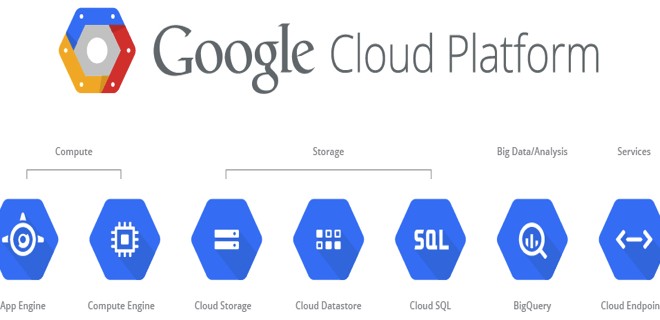
Работа с Google Cloud Platform (compute image) и Terraform в Unix/Linux
Google Cloud Platrorm — это платформа вида «инфраструктура как сервис» (IaaS), позволяющая клиентам создавать, тестировать и развертывать собственные приложения на инфраструктуре Google, в высокопроизводительных виртуальных машинах.
Google Compute Engine предоставляет виртуальные машины, работающие в инновационных центрах обработки данных Google и всемирной сети.
Compute Image — используется такие образы операционной системы для создания загрузочных дисков для ваших экземпляров. Вы можете использовать один из следующих типов имейджей:
- Public images — предоставляются и поддерживаются Google, сообществами с открытым исходным кодом и сторонними поставщиками. По умолчанию все проекты имеют доступ к этим изображениям и могут использовать их для создания экземпляров.
- Custom images — доступны только для вашего проекта. Вы можете создать собственное изображение с загрузочных дисков и других изображений. Затем создайте экземпляр с помощью настраиваемого образа.
Вы можете использовать большинство общедоступных изображений без каких-либо дополнительных затрат, но есть некоторые изображения премиум-класса, которые добавляют дополнительные затраты на ваши экземпляры. Пользовательские изображения, которые вы импортируете в Compute Engine, не требуют затрат на ваши экземпляры, но несут плату за хранение изображений, пока вы сохраняете свой собственный образ в своем проекте.
Установка terraform в Unix/Linux
Установка крайне примитивная и я описал как это можно сделать тут:
Установка terraform в Unix/Linux
Вот еще полезные статьи по GCP + Terrafrom:
Работа с Google Cloud Platform (compute instance) и Terraform в Unix/Linux
Работа с Google Cloud Platform (compute health check) и Terraform в Unix/Linux
Работа с Google Cloud Platform (compute target pool) и Terraform в Unix/Linux
Работа с Google Cloud Platform (compute forwarding rule) и Terraform в Unix/Linux
Работа с Google Cloud Platform (compute firewall) и Terraform в Unix/Linux
Работа с Google Cloud Platform (compute disk) и Terraform в Unix/Linux
Так же, в данной статье, я создал скрипт для автоматической установки данного ПО. Он был протестирован на CentOS 6/7, Debian 8 и на Mac OS X. Все работает должным образом!
Чтобы получить помощь по использованию команд, выполните:
$ terraform --help
Usage: terraform [--version] [--help] <command> [args]
The available commands for execution are listed below.
The most common, useful commands are shown first, followed by
less common or more advanced commands. If you're just getting
started with Terraform, stick with the common commands. For the
other commands, please read the help and docs before usage.
Common commands:
apply Builds or changes infrastructure
console Interactive console for Terraform interpolations
destroy Destroy Terraform-managed infrastructure
env Workspace management
fmt Rewrites config files to canonical format
get Download and install modules for the configuration
graph Create a visual graph of Terraform resources
import Import existing infrastructure into Terraform
init Initialize a Terraform working directory
output Read an output from a state file
plan Generate and show an execution plan
providers Prints a tree of the providers used in the configuration
push Upload this Terraform module to Atlas to run
refresh Update local state file against real resources
show Inspect Terraform state or plan
taint Manually mark a resource for recreation
untaint Manually unmark a resource as tainted
validate Validates the Terraform files
version Prints the Terraform version
workspace Workspace management
All other commands:
debug Debug output management (experimental)
force-unlock Manually unlock the terraform state
state Advanced state management
Приступим к использованию!
Работа с Google Cloud Platform (compute image) и Terraform в Unix/Linux
Первое что нужно сделать — это настроить «Cloud Identity». С помощью сервиса Google Cloud Identity вы сможете предоставлять доменам, пользователям и аккаунтам в организации доступ к ресурсам Cloud, а также централизованно управлять пользователями и группами через консоль администратора Google.
Полезное чтиво:
Установка Google Cloud SDK/gcloud в Unix/Linux
У меня есть папка terraform, в ней у меня будут лежать провайдеры с которыми я буду работать. Т.к в этом примере я буду использовать google_cloud_platform, то создам данную папку и перейду в нее. Далее, в этой папке, стоит создать:
$ mkdir examples modules
В папке examples, я буду хранить так званые «плейбуки» для разварачивания различных служб, например — zabbix-server, grafana, web-серверы и так далее. В modules директории, я буду хранить все необходимые модули.
Начнем писать модуль, но для этой задачи, я создам папку:
$ mkdir modules/compute_image
Переходим в нее:
$ cd modules/compute_image
Открываем файл:
$ vim compute_image.tf
В данный файл, вставляем:
#---------------------------------------------------
# Create compute image
#---------------------------------------------------
resource "google_compute_image" "compute_image" {
count = "${length(var.raw_disk_source) > 0 ? 1 : 0}"
name = "${lower(var.name)}-image-${lower(var.environment)}"
description = "${var.description}"
project = "${var.project}"
family = "${var.family}"
source_disk = "${var.source_disk}"
raw_disk {
source = "${var.raw_disk_source}"
container_type = "${var.raw_disk_container_type}"
sha1 = "${var.raw_disk_sha1}"
}
timeouts {
create = "${var.timeouts_create}"
update = "${var.timeouts_update}"
delete = "${var.timeouts_delete}"
}
labels {
name = "${lower(var.name)}-image-${lower(var.environment)}"
environment = "${lower(var.environment)}"
orchestration = "${lower(var.orchestration)}"
}
lifecycle {
ignore_changes = []
create_before_destroy = true
}
}
Открываем файл:
$ vim variables.tf
И прописываем:
variable "name" {
description = "A unique name for the resource, required by GCE. Changing this forces a new resource to be created."
default = "TEST"
}
variable "zone" {
description = "The zone that the machine should be created in"
default = "us-east1-b"
}
variable "project" {
description = "The project in which the resource belongs. If it is not provided, the provider project is used. If you are using a public base image, be sure to specify the correct Image Project."
default = ""
}
variable "environment" {
description = "Environment for service"
default = "STAGE"
}
variable "orchestration" {
description = "Type of orchestration"
default = "Terraform"
}
variable "description" {
description = "An optional description of this image."
default = ""
}
variable "family" {
description = "The family name of the image."
default = "centos"
}
variable "source_disk" {
description = "The URL of the source disk used to create this image."
default = ""
}
variable "raw_disk_source" {
description = "The full Google Cloud Storage URL where the disk image is stored."
default = ""
}
variable "raw_disk_sha1" {
description = "SHA1 checksum of the source tarball that will be used to verify the source before creating the image."
default = ""
}
variable "raw_disk_container_type" {
description = "The format used to encode and transmit the block device. TAR is the only supported type and is the default."
default = "TAR"
}
variable "timeouts_create" {
description = "Set timeouts for create.Default is 5 minutes."
default = "5m"
}
variable "timeouts_update" {
description = "Set timeouts for update. Default is 4 minutes."
default = "4m"
}
variable "timeouts_delete" {
description = "Set timeouts for delete. Default is 4 minutes."
default = "4m"
}
Собственно в этом файле храняться все переменные. Спасибо кэп!
Открываем последний файл:
$ vim outputs.tf
И в него вставить нужно следующие строки:
output "name" {
description = "Name of google compute image"
value = "${google_compute_image.compute_image.*.name}"
}
output "self_link" {
description = ""
value = "${google_compute_image.compute_image.*.self_link}"
}
output "label_fingerprint" {
description = ""
value = "${google_compute_image.compute_image.*.label_fingerprint}"
}
Переходим теперь в папку google_cloud_platform/examples и создадим еще одну папку для проверки написанного чуда:
$ mkdir compute_image && cd $_
Внутри созданной папки открываем файл:
$ vim main.tf
Вставляем:
#
# MAINTAINER Vitaliy Natarov "vitaliy.natarov@yahoo.com"
#
terraform {
required_version = "> 0.9.0"
}
provider "google" {
credentials = "${file("/Users/captain/.config/gcloud/creds/terraform_creds.json")}"
project = "terraform-2018"
region = "us-east1"
}
module "compute_image" {
source = "../../modules/compute_image"
name = "TEST"
project = "terraform-2018"
raw_disk_source = "https://storage.googleapis.com/my-bucket/my-disk-image-tarball.tar.gz"
}
Все уже написано и готово к использованию. Ну что, начнем тестирование. В папке с вашим плейбуком, выполняем:
$ terraform init
Этим действием я инициализирую проект. Затем, подтягиваю модуль:
$ terraform get
PS: Для обновление изменений в самом модуле, можно выполнять:
$ terraform get -update
Проверим валидацию:
$ terraform validate
Запускем прогон:
$ terraform plan
Мне вывело что все у меня хорошо и можно запускать деплой:
$ terraform apply
Как видно с вывода, — все прошло гладко! Чтобы удалить созданное творение, можно выполнить:
$ terraform destroy
Весь материал аплоаджу в github аккаунт для удобства использования:
$ git clone https://github.com/SebastianUA/terraform.git
Вот и все на этом. Данная статья «Работа с Google Cloud Platform (compute image) и Terraform в Unix/Linux» завершена.