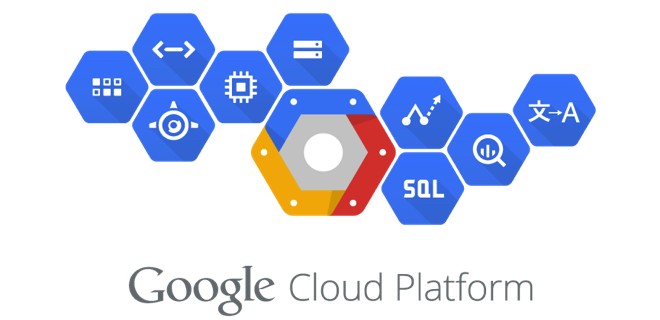
Работа с Google Cloud Platform (compute disk) и Terraform в Unix/Linux
Google Cloud Platrorm — это платформа вида «инфраструктура как сервис» (IaaS), позволяющая клиентам создавать, тестировать и развертывать собственные приложения на инфраструктуре Google, в высокопроизводительных виртуальных машинах.
Google Compute Engine предоставляет виртуальные машины, работающие в инновационных центрах обработки данных Google и всемирной сети.
Google Persistent Disk является надежным и высокопроизводительным блочным хранилищем для Google Cloud Platform. Persistent Disk обеспечивает хранение SSD и HDD, которые могут быть подключены к экземплярам, запущенным либо в Google Compute Engine, либо в Google Kubernetes Engine. Объемы хранения могут быть прозрачно изменены, быстро созданы резервные копии и предлагают возможность поддержки одновременных считывателей.
Установка terraform в Unix/Linux
Установка крайне примитивная и я описал как это можно сделать тут:
Установка terraform в Unix/Linux
Вот еще полезные статьи по GCP + Terrafrom:
Работа с Google Cloud Platform (compute instance) и Terraform в Unix/Linux
Работа с Google Cloud Platform (compute health check) и Terraform в Unix/Linux
Работа с Google Cloud Platform (compute target pool) и Terraform в Unix/Linux
Работа с Google Cloud Platform (compute forwarding rule) и Terraform в Unix/Linux
Работа с Google Cloud Platform (compute firewall) и Terraform в Unix/Linux
Так же, в данной статье, я создал скрипт для автоматической установки данного ПО. Он был протестирован на CentOS 6/7, Debian 8 и на Mac OS X. Все работает должным образом!
Чтобы получить помощь по использованию команд, выполните:
$ terraform --help
Usage: terraform [--version] [--help] <command> [args]
The available commands for execution are listed below.
The most common, useful commands are shown first, followed by
less common or more advanced commands. If you're just getting
started with Terraform, stick with the common commands. For the
other commands, please read the help and docs before usage.
Common commands:
apply Builds or changes infrastructure
console Interactive console for Terraform interpolations
destroy Destroy Terraform-managed infrastructure
env Workspace management
fmt Rewrites config files to canonical format
get Download and install modules for the configuration
graph Create a visual graph of Terraform resources
import Import existing infrastructure into Terraform
init Initialize a Terraform working directory
output Read an output from a state file
plan Generate and show an execution plan
providers Prints a tree of the providers used in the configuration
push Upload this Terraform module to Atlas to run
refresh Update local state file against real resources
show Inspect Terraform state or plan
taint Manually mark a resource for recreation
untaint Manually unmark a resource as tainted
validate Validates the Terraform files
version Prints the Terraform version
workspace Workspace management
All other commands:
debug Debug output management (experimental)
force-unlock Manually unlock the terraform state
state Advanced state management
Приступим к использованию!
Работа с Google Cloud Platform (compute disk) и Terraform в Unix/Linux
Первое что нужно сделать — это настроить «Cloud Identity». С помощью сервиса Google Cloud Identity вы сможете предоставлять доменам, пользователям и аккаунтам в организации доступ к ресурсам Cloud, а также централизованно управлять пользователями и группами через консоль администратора Google.
Полезное чтиво:
Установка Google Cloud SDK/gcloud в Unix/Linux
У меня есть папка terraform, в ней у меня будут лежать провайдеры с которыми я буду работать. Т.к в этом примере я буду использовать google_cloud_platform, то создам данную папку и перейду в нее. Далее, в этой папке, стоит создать:
$ mkdir examples modules
В папке examples, я буду хранить так званые «плейбуки» для разварачивания различных служб, например — zabbix-server, grafana, web-серверы и так далее. В modules директории, я буду хранить все необходимые модули.
Начнем писать модуль, но для этой задачи, я создам папку:
$ mkdir modules/compute_disk
Переходим в нее:
$ cd modules/compute_disk
Открываем файл:
$ vim compute_disk.tf
В данный файл, вставляем:
#---------------------------------------------------
# Create compute disk
#---------------------------------------------------
resource "google_compute_disk" "compute_disk" {
name = "${lower(var.name)}-disk-${lower(var.environment)}"
description = "${var.description}"
size = "${var.size}"
type = "${var.type}"
zone = "${var.zone}"
image = "${var.image}"
disk_encryption_key {
raw_key = "${var.disk_encryption_key_raw_key}"
}
source_image_encryption_key {
raw_key = "${var.source_image_encryption_key_raw_key}"
}
timeouts {
create = "${var.timeouts_create}"
update = "${var.timeouts_update}"
delete = "${var.timeouts_delete}"
}
labels {
name = "${lower(var.name)}-disk-${lower(var.environment)}"
environment = "${lower(var.environment)}"
orchestration = "${lower(var.orchestration)}"
}
lifecycle {
ignore_changes = []
create_before_destroy = true
}
}
Открываем файл:
$ vim variables.tf
И прописываем:
variable "name" {
description = "Name of the resource. Provided by the client when the resource is created. The name must be 1-63 characters long, and comply with RFC1035. Specifically, the name must be 1-63 characters long and match the regular expression [a-z]([-a-z0-9]*[a-z0-9])? which means the first character must be a lowercase letter, and all following characters must be a dash, lowercase letter, or digit, except the last character, which cannot be a dash."
default = "TEST"
}
variable "zone" {
description = "The zone that the machine should be created in"
default = "us-east1-b"
}
variable "environment" {
description = "Environment for service"
default = "STAGE"
}
variable "orchestration" {
description = "Type of orchestration"
default = "Terraform"
}
variable "description" {
description = "An optional description of this resource. Provide this property when you create the resource."
default = ""
}
variable "size" {
description = "Size of the persistent disk, specified in GB. You can specify this field when creating a persistent disk using the sourceImage or sourceSnapshot parameter, or specify it alone to create an empty persistent disk."
default = "10"
}
variable "type" {
description = "URL of the disk type resource describing which disk type to use to create the disk. Provide this when creating the disk.The GCE disk type. May be set to pd-standard or pd-ssd."
default = "pd-ssd"
}
variable "image" {
description = "The image from which to initialize this disk. This can be one of: the image's self_link, projects/{project}/global/images/{image}, projects/{project}/global/images/family/{family}, global/images/{image}, global/images/family/{family}, family/{family}, {project}/{family}, {project}/{image}, {family}, or {image}. If referred by family, the images names must include the family name."
default = "centos-7"
}
variable "disk_encryption_key_raw_key" {
description = "Specifies a 256-bit customer-supplied encryption key, encoded in RFC 4648 base64 to either encrypt or decrypt this resource. * sha256 - The RFC 4648 base64 encoded SHA-256 hash of the customer-supplied encryption key that protects this resource."
default = ""
}
variable "source_image_encryption_key_raw_key" {
description = "Specifies a 256-bit customer-supplied encryption key, encoded in RFC 4648 base64 to either encrypt or decrypt this resource. * sha256 - The RFC 4648 base64 encoded SHA-256 hash of the customer-supplied encryption key that protects this resource."
default = ""
}
variable "timeouts_create" {
description = "Set timeouts for create.Default is 5 minutes."
default = "5m"
}
variable "timeouts_update" {
description = "Set timeouts for update. Default is 4 minutes."
default = "4m"
}
variable "timeouts_delete" {
description = "Set timeouts for delete. Default is 4 minutes."
default = "4m"
}
Собственно в этом файле храняться все переменные. Спасибо кэп!
Открываем последний файл:
$ vim outputs.tf
И в него вставить нужно следующие строки:
output "name" {
description = "Name for google compute disk"
value = "${google_compute_disk.compute_disk.*.name}"
}
output "self_link" {
description = "Self link for google compute disk"
value = "${google_compute_disk.compute_disk.*.self_link}"
}
Переходим теперь в папку google_cloud_platform/examples и создадим еще одну папку для проверки написанного чуда:
$ mkdir compute_disk && cd $_
Внутри созданной папки открываем файл:
$ vim main.tf
Вставляем:
#
# MAINTAINER Vitaliy Natarov "vitaliy.natarov@yahoo.com"
#
terraform {
required_version = "> 0.9.0"
}
provider "google" {
credentials = "${file("/Users/captain/.config/gcloud/creds/terraform_creds.json")}"
project = "terraform-2018"
region = "us-east1"
}
module "compute_disk" {
source = "../../modules/compute_disk"
name = "TEST"
}
Все уже написано и готово к использованию. Ну что, начнем тестирование. В папке с вашим плейбуком, выполняем:
$ terraform init
Этим действием я инициализирую проект. Затем, подтягиваю модуль:
$ terraform get
PS: Для обновление изменений в самом модуле, можно выполнять:
$ terraform get -update
Проверим валидацию:
$ terraform validate
Запускем прогон:
$ terraform plan
Мне вывело что все у меня хорошо и можно запускать деплой:
$ terraform apply
Как видно с вывода, — все прошло гладко! Чтобы удалить созданное творение, можно выполнить:
$ terraform destroy
Весь материал аплоаджу в github аккаунт для удобства использования:
$ git clone https://github.com/SebastianUA/terraform.git
Вот и все на этом. Данная статья «Работа с Google Cloud Platform (compute disk) и Terraform в Unix/Linux» завершена.